Fit Curves To Vectors
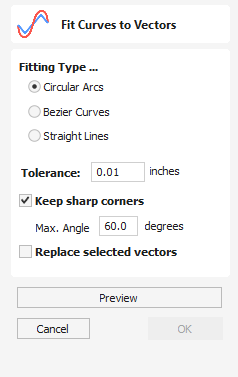
This function allows the user to fit arc, Bezier curves or straight lines to selected vectors. The newly created vectors will be approximated based on a user defined tolerance. Using this function can aid with smoothness for some toolpath options and also help to simplify data for modeling purposes.
Watch this video to see this in action:
 Fitting Type
Fitting Type
 Circular Arcs
Circular Arcs
Checking ✓ this option means the selected vectors will be approximated using arcs:
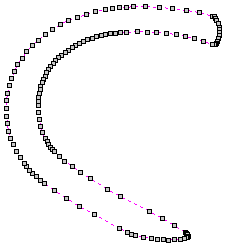
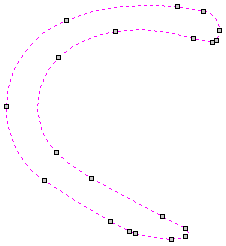
 Bezier Curves
Bezier Curves
Checking ✓ this option means the selected vectors will be approximated using Bezier curves.
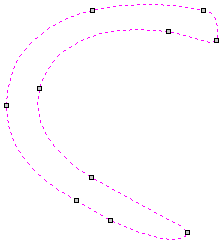
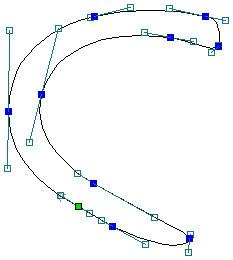
 Straight Lines
Straight Lines
Checking ✓ this option means the selected vectors will be approximated using straight lines.
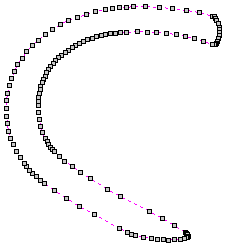
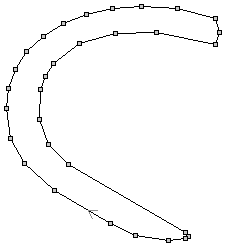
 Tolerance
Tolerance
The value which is set in the Tolerance area determines how closely the original vectors will be approximated. The newly created, Arcs, Beziers or Lines will be generated within a distance of the original vector which is plus or minus the specified Tolerance value. The smaller the value the closer to the original the new data will be but it will also mean more data points will be used. A larger Tolerance will not be as accurate to the original but will have less data points.
 Keep Sharp Corners
Keep Sharp Corners
Checking ✓ this option will make the Curve Fitting routine keep sharp corners which have a difference greater than the Max Angle value specified. Any corners where the difference in angle is less than this value will be modified within the specified tolerance.

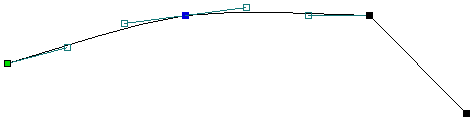
 Replace selected vectors
Replace selected vectors
Checking ✓ this option will delete the current vectors and replace them with the new curve fitted vectors. Un-checking it will keep the original vectors as is and in addition create new curve fitted vectors. The new vectors will always be created on the currently selected Layer.